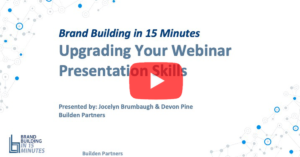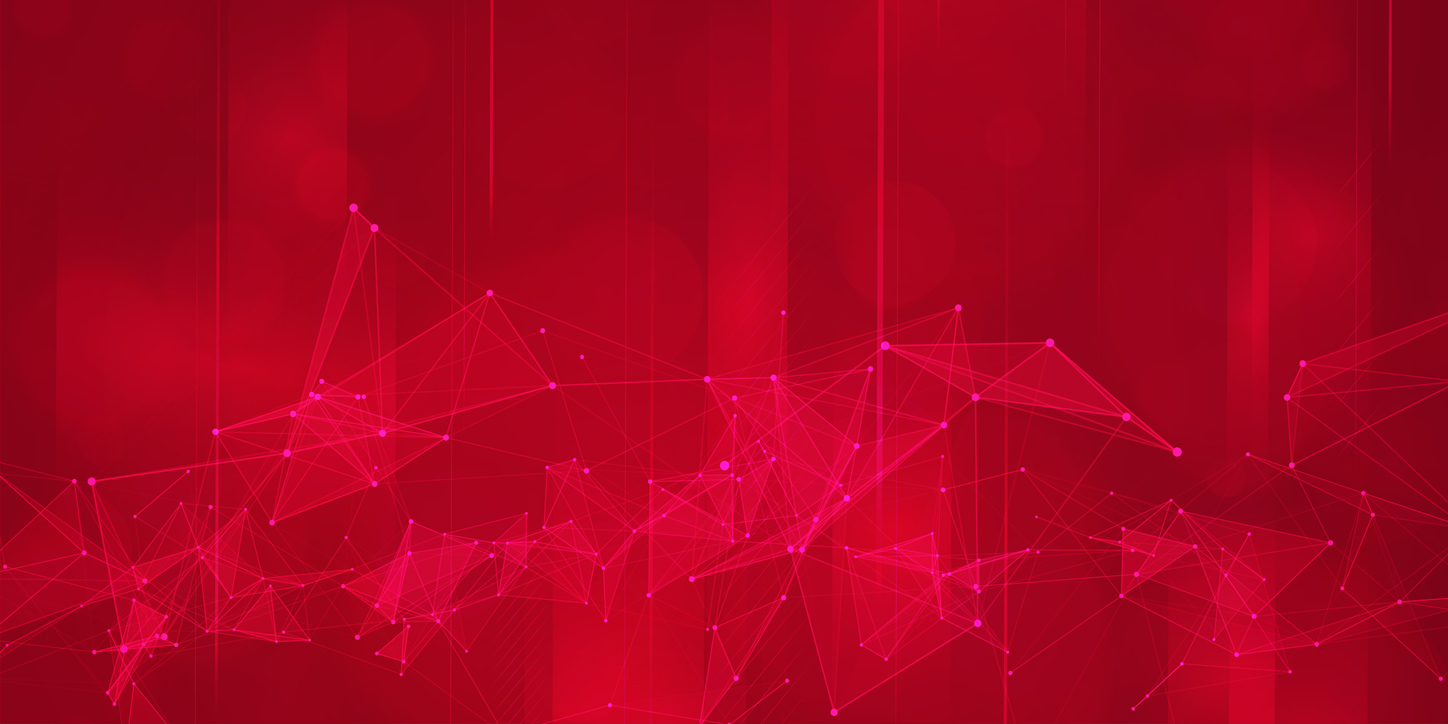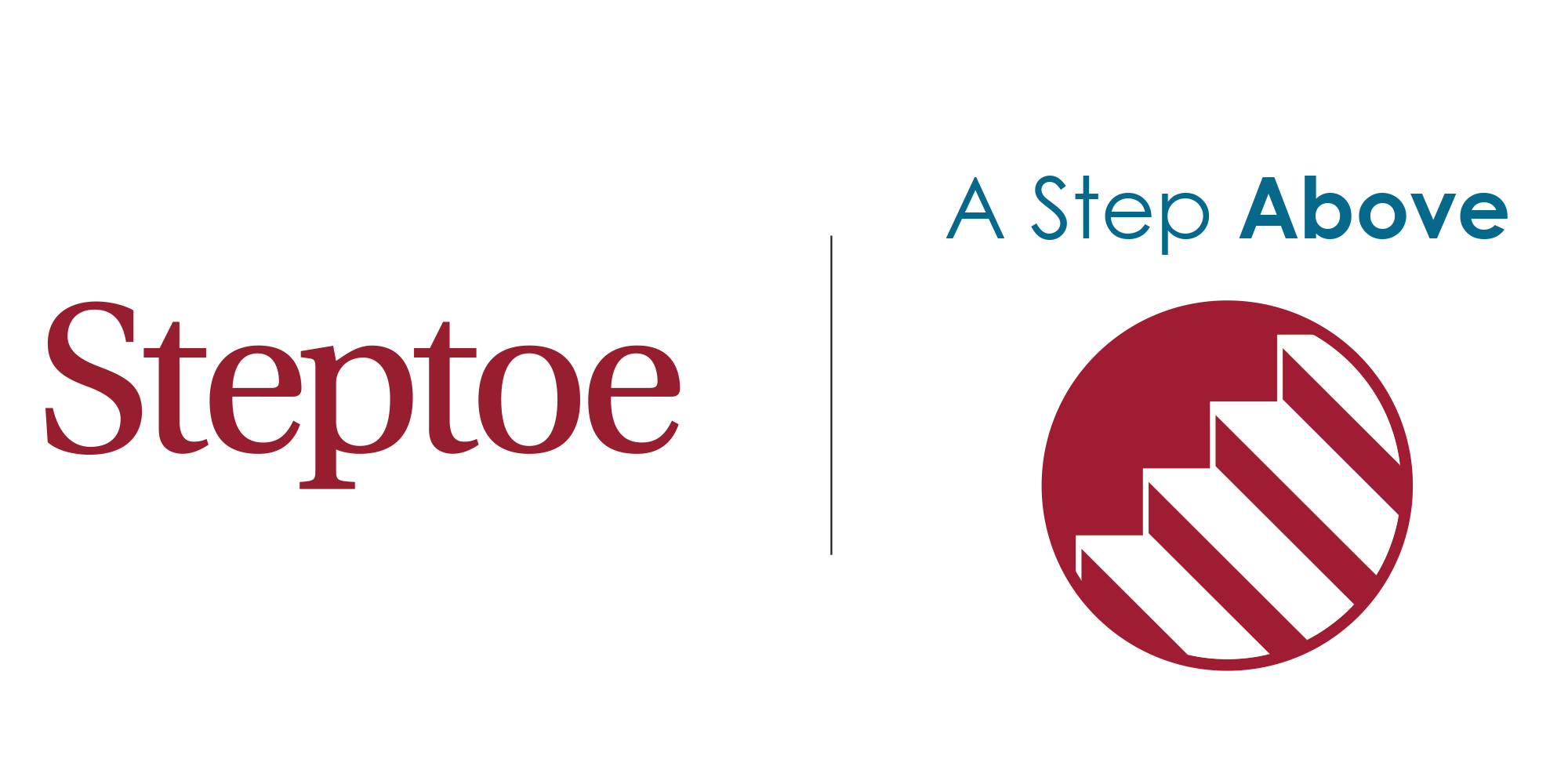Brand Building in 15 Minutes: Upgrading Your Webinar Presentation Skills
Builden Partners Founder Jocelyn Brumbaugh and Marketing Operations Manager Devon Pine shared tips with legal marketers and attorneys that encourage client engagement during webinars in the latest Brand Building in 15 Minutes program.
In the presentation “Upgrading Your Webinar Presentation Skills,” Jocelyn and Devon shared best practices on looking good on camera and avoiding on-screen blunders. They also discussed the importance of identifying target clients on the RSVP list and using virtual platform-based tools, such as polling, to increase audience participation.
Watch the full webinar here:
Video Transcription
Jocelyn Brumbaugh (00:01):
Welcome everyone! Good morning! I am Jocelyn Brumbaugh and I’m with Builden Partners. Welcome to Brand Building in 15 Minutes. This is the third in the series that we have been doing. We’re very excited today to talk to you about how to upgrade your webinar skills. So as I mentioned, this is the third one that we’ve done. If you missed either of the other two, you can hang out on Buildenpartners.com and get really quick recaps of them, all 15 minutes or less. We’re very excited about the reception that we’ve been getting for this program. We’ve had a lot of great response to it, so we’re so thrilled to that. We are going to take July and August off. So congratulations, we just gave you 33 minutes between now and Labor Day. But we’ll be back in September to give you more tips on how to build your brand in 15 minutes or less.
(00:49):
So by now, you know all of us, we are Builden Partners. We do marketing strategy for law firms, and the senior team and I, we all grew up in large law firms. We do outsource marketing department work typically for firms with 20 to 100 attorneys. We also do a lot of project work for Am Law firms, typically in the space that works between marketing and operations. You can see my colleague Devon Pine, she’s going to be giving you the good stuff later today, including a tip that just might blow your mind. So let’s talk about why we’re here. Studies have shown that the three activities that we are engaging in the most since the pandemic are cooking, drinking and being on webinars. So that’s not exactly what this slide shows, but I can tell you that we’ve all gotten really good at cooking and drinking, and webinars have not gotten that much better.
(01:44):
And there’s a couple of reasons for that. You know, a lot of times there’s not a ton of planning and without planning, the technology is bad, the sound is bad, there’s a messy background, there’s bad lighting, and I think what is driving that is that it doesn’t take a long time to plan webinars. When you had a program that you had to send out an invitation for at least six weeks in advance and book a venue, there was a lot of thought that went into that. But now with a webinar, you can have one tomorrow, you can have one next week, and that is giving people this false sense of security that you don’t need to plan, and that is not true. This guy, for example, did not plan and learned about the technology on the fly and we all know what happened to him. So Devon, talk to us. How do we properly prepare for a meeting?
Devon Pine (02:33):
Yeah, thank you Jocelyn. So let’s look at the road that we can take to better prepare for these virtual events and ensure that we’re getting the most out of our time and out of our resources. So this top half of the road here, these are the attorney roles, and then the lower half of the road, this is owned by your marketers, your BD team and/or admin. So the first step we need to take here in theory is really easy, the attorneys need to commit to using the technology tools. We are well over a year into this virtual environment so it’s time to embrace technology. It’s only going to make you look better to your clients. So in this regard, the marketing or admin team’s roles is to identify the tools that are going to be best suited for your target audience and provide education channels for your presenters.
(03:24):
So for example, if you really want a dynamic or intimate conversation with your attendees, then maybe try breakout sessions. The next marketing role here is to look over your RSVP list and identify clients and targets. And then that will lead to internally promoting the event. You want to internally promote the event on both a large scale, so you are encouraging attendance, as well as on an individual scale to the attorneys who have clients attending. Which then turns it over to the attorneys who need to actually reach out to those clients, thank them for RSVPing, and really asking them what they’re expecting to get out of the presentation, which will not only inform what you might present on, but also give the firm a glimpse into your client’s business needs. As the attorneys are looking over their clients and targets and reaching out, identify if you have any friends or close contacts on that list.
(04:26):
Identify and see if they could be potential plants in the audience for the Q and A session. This will help get those questions rolling, avoid any awkward silences and hopefully prompt other people to ask questions as well. On the marketing side, being prepared to ask some questions, maybe preparing the Q and A and preparing to be the plant yourself, which anybody can do thanks to the chat function. So then we really turn over to actually how the webinar is physically set up. The attorneys adjusting your physical setup, making sure that your camera is straight on and adjusting zoom settings as needed, and then the marketing or admin team, meeting with your speakers beforehand to coach them through any lighting issues or clearing out their background. That’s going to be really helpful to do beforehand, which Jocelyn will talk about a little bit more on the next slide.
Jocelyn Brumbaugh (05:26):
Thanks Devon. So Devon touched on a couple of these, but let’s go into them in a little bit more detail. So we’re live, here’s some tips for looking good on the camera. You want to be sure to look at the camera. So right now I’m looking at the green light, right now I’m looking at all of you, right now I’m looking at the green light. That makes a big difference in the engagement. And an important way to get that green light to be at your eye level is to adjust your monitor. If you don’t have a webcam, if you’re looking into your laptop like I am, you need a lot of boxes, right? I have a lot of boxes. Because down here this looks terrible, but back up here, this is at the right height for where I want to be. Another thing that you need to think a lot about is lighting.
(06:05):
So a lot of folks will be in front of a window, that’s how our desks were set up back in the office. And that a lot of times makes you really dark, it’ll look like you just got punched in the eye. That’ll really darken your face if you’re completely backlit. So it’s okay to keep your setup like that if you’re thoughtful about your lighting. So me, I’ve got a light over here, I have a window over here and most importantly I have a ring light. So I’m going to turn that off so you can see. That is this, it’s $15 on Amazon, it clips onto my laptop or onto some other place. But you need to be thoughtful about where you place this, right, because it can be really freaky if you don’t do it right. So a couple other things to think about lighting. Remember the last time you had your headshot taken, the photographer had a fill light screen to eliminate any shadows.
(06:53):
So you can use the poor man’s version of a fill light screen, which is an eight and a half by 11 piece of paper. So see what a difference it makes, like if I have this on one or—one side of me, it really helps fill in some of the shadows. Another tip to think about is your desk. So your desk, especially if you’re at your kitchen table, it’s probably dark wood. My desk has kind of orangey tones, so to put a fill light under here also makes a big difference in how the lighting will appear. And what I’ll do also—this is my poor man’s photography setup, I’ll use a binder clip and I’ll just flip it like this and then I can set it on my desk so it will stay up here and keep me well-lit during the whole presentation. Another thing to think about, Devon’s going to talk a little bit about the use of monitors, of double monitors, and how that can mess up your presentation. But monitors do—I’ve got two of them, I don’t have them on right now, but they often give you a little bit more light in the front. So one other thing that you might want to think about is adjusting your screen setting. So here I’m going to go down the way, this is me making my screen darker and making my screen lighter. So that is another thing that you can do to adjust on the technology to make sure that your lighting is looking good. All right, Devon, so we look good. What are we doing now?
Devon Pine (08:08):
So now, again Jocelyn said you’re looking good, but now let’s look at what is actually happening on the screen. You want to make sure that your prep sessions are including conversations about handoffs and who is controlling the slides, even if that is establishing a codeword for “next slide please.” Especially if you’re co-presenting, you want this to be a conversation between you and your co-presenter, which is going to be a lot more engaging for the audience as opposed to talking at them, à la Ben Stein.
Jocelyn Brumbaugh (08:39):
Bueller. Bueller.
Devon Pine (08:40):
Thank you. So like Jocelyn mentioned about the second monitor, they can be great for lighting, but they can have some pitfalls as well and be dangerous in presentations. So we do recommend unplugging the second screen or you can use the screen swap in PowerPoint to avoid any presentation follies like letting the audience see your presentation notes or giving them a sneak peek at your slides. “Bing” or “ding,” it is dreaded. The noise that comes from Teams, Skype, Outlook like Jocelyn is giving us a taste of now, that can be annoying during presentations, but having a confidential email pop up from a client can be a nightmare situation. So just be cognizant of closing those apps before presenting. All of these things can be avoided simply by logging on and sharing your screen early. This doesn’t need to be hours before, just give it a good 15-20 minutes, that’ll make sure that you are sharing the correct presentation app instead of your entire desktop.
(09:49):
As well as you’ll be able to find your audience panel. And if you are logging on early like you should, you do run the risk of maybe running into some early birds, but you can utilize the waiting room to get everyone started at the same time, which should be on time. But that, getting everyone in the presentation at the same time allows for a little less awkwardness, if there’s one person just hanging out on video. And you can also customize your waiting room with the logo and title of the presentation to ensure that everyone knows that they are in the right spot. We just recommend making sure that someone is monitoring your waiting room to let in any stragglers. And then one quick note about the waiting room and the settings, making sure that your presentation is set so people’s videos are on, but they are muted.
(10:47):
I’ve been in a meeting where the opposite was the case and I cannot tell you how awkward it was. So kind of touching on those settings again, making sure that you are logging into your presentation early. This is also risk during virtual presentations. Making sure that you’re logging in early and getting your security, your recording options set, and again, the waiting room settings we talked about earlier and some of the tools we’ll talk about next. You cannot do a lot of these things on the fly. So you’re ready to do your webinar, and we know that normally engagement might not always be super high, some people might be using this as a Twitter break even. But don’t fear, there are tools to bring people’s attention back in. So today we’re primarily talking about Zoom, but Microsoft Teams, GoTo webinar, BlueJeans—they all have these tools as well.
(11:49):
The first way is polling. Polling is a nice way not only to engage the audience, but also to build a sense of comradery amongst your audience if they’re all answering the same way. And then we have breakout rooms. Like I mentioned before, this allows for the audience to have a little bit more intimate and dynamic conversations. You just want to make sure that in your breakout rooms you have topics ready to go. You can use the breakout rooms either automatically, so Zoom splits them up, or manually. And if you’re using the manual setting, you can have topics ready to go based on who is in those rooms. So for example, you can, you know, “Jocelyn, I read that Builden just did this really great thing. Why don’t you tell us about it in this breakout room?” And then the final way is annotation. And you can kinda see this just makes it a little bit easier to show people what’s going on on your presentation. Just make sure that you clear the drawings out before moving on to the next slide.
(12:56):
So your webinar went off without a hitch, it was a huge success. So what do we do to make sure that it does not go to waste? A lot of firms I think can put a lot of effort into this and then not see the return, but there’s a few steps that you can do in your follow-up to make sure that you’re getting the most out of it. The first is to send an actionable thank you. So you want to include the materials and slides and even a link to the recording if one’s available. Give attendees a chance to sign up for topic appropriate mailing lists, based on maybe- it’s the speakers, practice groups or similar. And then plug your next event. Give them a chance to save the date for the next webinar that you are hosting, even if it’s a while out.
(13:42):
So that thank you can be really, really important for that one-to-many communication, but remember to also do the one-to-one communication. So, making sure the attorneys know who attended and having them reach out individually, asking their clients, “What did you think of the presentation?” I promise that they will be nice, but it is just a simple touchpoint. Okay, did you know? This is the point that Jocelyn mentioned may blow your mind. On Zoom, your chats can be pulled and yes, even your private chats. Don’t worry, Builden is not pulling anything today, but it’s just a reminder to be mindful while you’re using the chat function. But this also means that as the host you can pull chats too. But why Big Brother would you want to do this? So thinking about if a client or prospect asks a question in the presentation or brings up a certain topic, this is a good chance for you to follow up individually. “Hey, thank you for asking that question. I saw this article that you might be interested based on you bringing this up.” So I will say I don’t recommend specifically bringing up anything that was brought up in a private chat, that might be a little bit awkward, but I think if it was asked in a public forum, it is fair game. Alright, and that is it. Thank you.
Jocelyn Brumbaugh (15:09):
15 minutes! We are so good! If you like tons of content crammed into a very small space, sign up for our newsletters. You can shoot us a note at hello@buildenpartners.com and we’ll put you on the list. We will see you all in September, thanks for joining us today. Thanks Devon. Have a great day everybody. Bye.